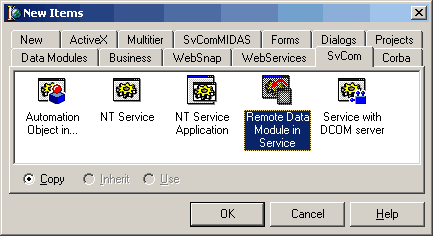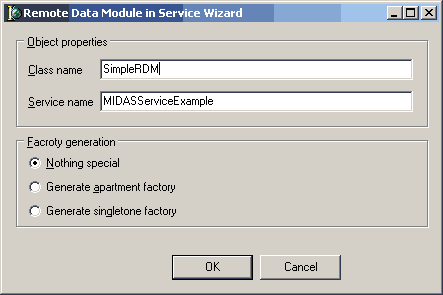|
| MIDAS Server in NT Service Application |
| Step 2. Addition of RemoteDataModule |
|
The next step is to add the RemoteDataModule and fill it with data to be supplied. Use the "Remote Data Module in Service" wizard to do it.
This wizard will ask you the name of module to be created (the "SimpleRDM" name is used in this step) as well as the name of service that will contain this module. As you remember, we've used the "MIDASServiceExample" name on the previous step. Enter these values in the wizard fields and press OK. The Factory generation option will be discussed later.
Now it is possible to add the data to the RDM. Drop the TTable and TDataSetProvider components onto the module. Set the properties of these objects as follows: Table properties: Name:='TbBiolife'; DatabaseName:='DBDEMOS'; TableName:='BIOLIFE.DB'; Active:=True; Provider properties: Name:='BiolifeProvider'; DataSet:='TbBiolife'; Please note that settings above use the default demo database installed by Delphi. If you have not installed this database, you will have to use your own set of data. Now the example is ready for first tests. Save and compile it. In the next step it will be shown how to install and configure the service to trace it from the Delphi IDE and how to start it as a real service application. |
| << | Index | Step 1 | Step 2 | Step 3 | Step 4 | >> |
| Add your comment | Read comments |
| © 1998-2001
Alexey Dynnikov |
|